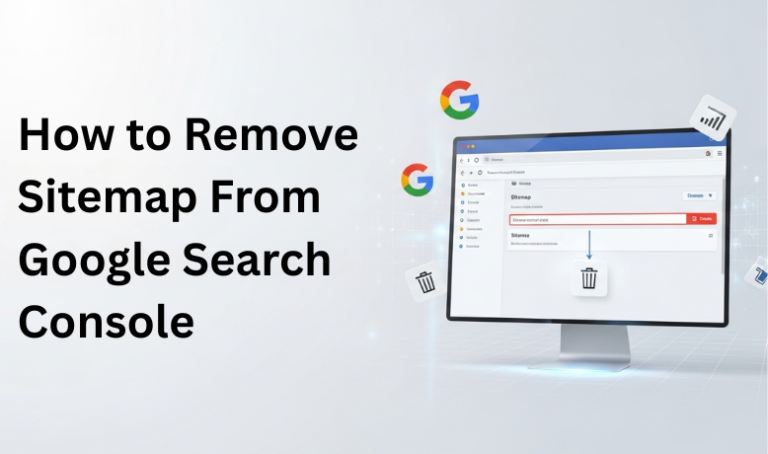A sitemap plays an important role in helping Google discover and crawl the pages on your website. However, there are times when you might need to remove an existing sitemap from Google Search Console—such as when the file is outdated, contains incorrect URLs, or you’ve restructured your site. An unchecked sitemap can confuse crawling and affect your content’s appearance in search results.
Table of Contents
ToggleWhat is a Sitemap?

A sitemap is a file, usually in XML format, that lists your website’s important pages so search engines like Google can easily discover and crawl them. It acts as a roadmap, guiding crawlers to the right URLs and ensuring no key content is missed.
There are two main types of sitemaps:
- XML Sitemap: A file that includes URLs of your site and metadata such as the last modification date.
- Sitemap Index: A master file referencing multiple smaller sitemaps, often used for larger websites.
Keeping sitemaps up to date, you help Google maintain an accurate view of your site’s structure. On the other hand, if a sitemap becomes outdated or contains broken links, it’s better to remove or replace it to avoid confusion in indexing.
When to Remove a Sitemap

Not every sitemap needs to be removed, but there are specific cases when it becomes necessary. Common situations include:
- Outdated sitemap: The file references URLs that no longer exist or have been redirected.
- Incorrect submission: A wrong or duplicate sitemap was accidentally added to Google Search Console.
- Restructured website: After a site migration or major redesign, the old sitemap may no longer reflect your site’s structure.
- Testing or temporary files: Sometimes developers submit test sitemaps that should be cleaned up later.
👉 If your sitemap is valid and up to date, there’s no need to remove it. Updating or replacing the file is often better than deleting it completely.
Methods to Remove Sitemap From Google Search Console
Step 1: Log in to Google Search Console
To begin, sign in to your Google Search Console account. Make sure you have access to the correct property (domain or URL prefix) where the sitemap is submitted.
If you manage multiple websites, double-check that you’ve selected the right property from the dropdown list. This ensures you don’t accidentally change the wrong site.
Step 2: Go to the Sitemaps Section
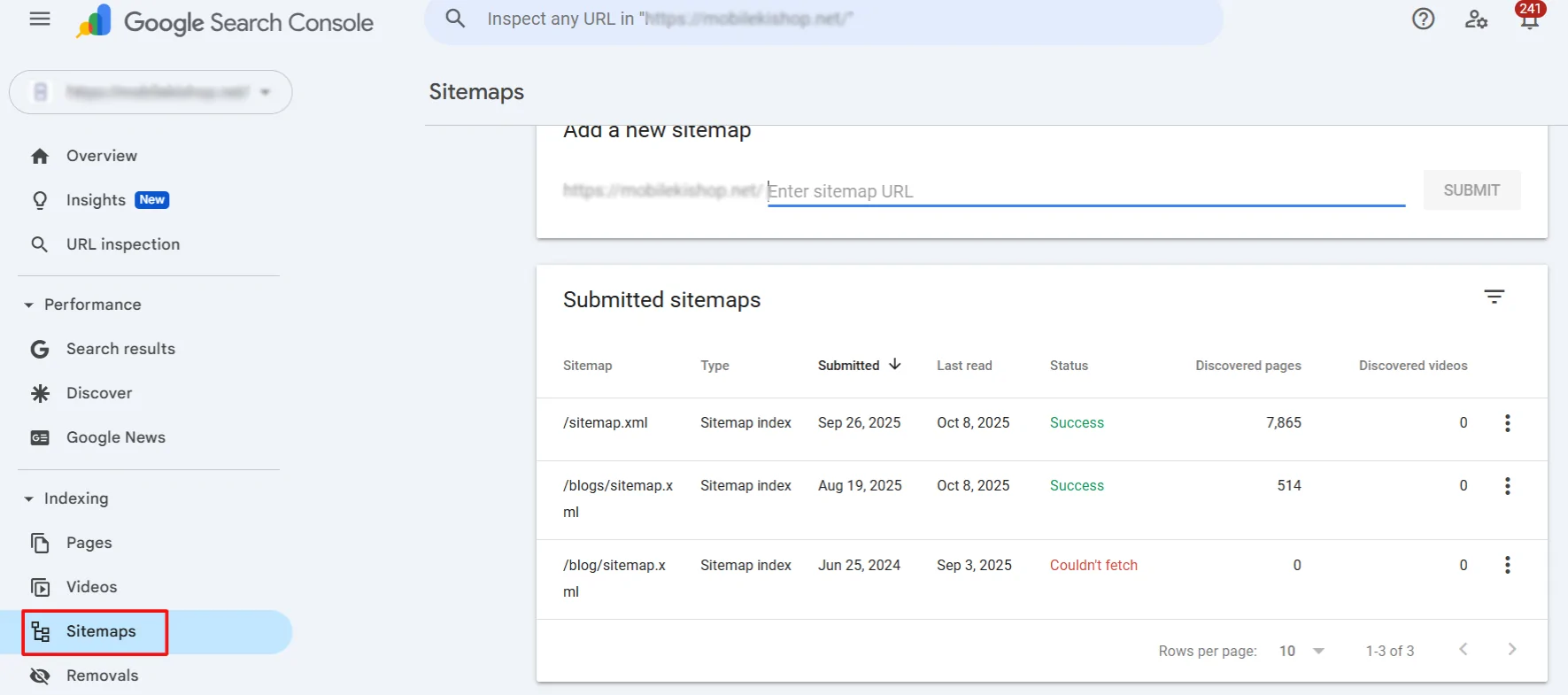
Once inside the correct property, look at the left-hand menu in Google Search Console. From there, click on “Sitemaps” under the Indexing section.
This will open the Sitemaps report, where you can see all the sitemaps you’ve submitted, their status, last read date, and any errors detected by Google.
Step 3: Select the Submitted Sitemap

In the Sitemaps report, you’ll see a list of all the sitemaps you’ve submitted for your property. Locate the sitemap you want to remove.
Check carefully to ensure you’ve selected the correct one, especially if multiple sitemaps or indexes are listed. Removing the wrong sitemap could disrupt Google’s ability to crawl important pages on your site.
Step 4: Remove the Sitemap
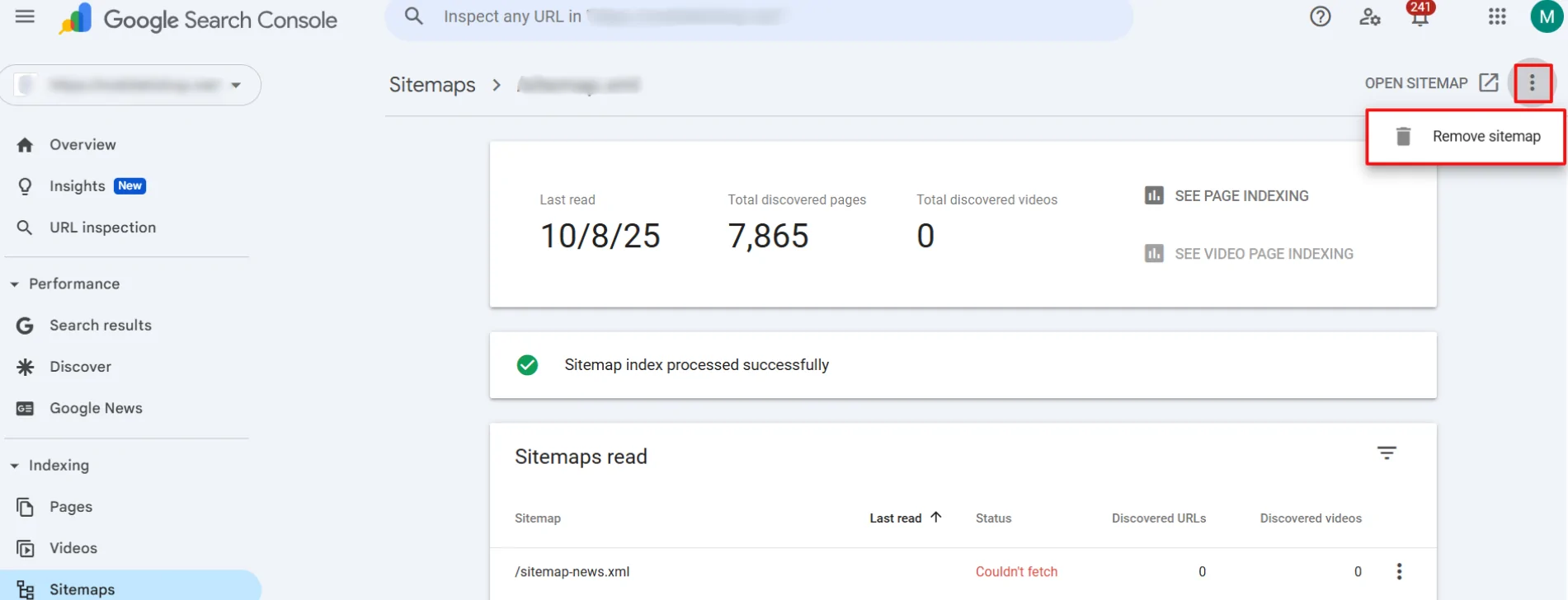
After selecting the sitemap you want to remove, click on the three-dot menu (⋮) next to it. From the options provided, choose Remove sitemap.
Google Search Console will then delete the sitemap entry from your property. Keep in mind that this action only removes the sitemap submission — it does not delete the actual sitemap file from your server. If you no longer need the file, delete or update it directly on your website.
Alternative Method: Return 404/410
If you prefer not to remove the sitemap manually in Search Console, you can handle it directly from your server. By returning a 404 (Not Found) or 410 (Gone) status code for the sitemap URL, you signal to Google that the file no longer exists.
- 404 Response: Tells Google the file cannot be found.
- 410 Response: More strongly indicates that the file has been permanently removed.
Over time, Google will detect and automatically remove the missing file from Search Console. This method is especially useful if you’ve permanently retired a sitemap and want to ensure search engines stop requesting it.
After Removal Verification
Once you’ve removed a sitemap, confirming that the changes have taken effect is important. Head back to the Sitemaps report in Google Search Console and check the list of submitted sitemaps. The one you removed should no longer appear.
Additionally, you can use the URL Inspection tool to check specific pages and ensure Google is still crawling your site correctly. Monitor the Coverage report to verify that important URLs remain indexed without issues.
Conclusion
Removing a sitemap from Google Search Console is simple, but it should only be done when the file is outdated, incorrect, or no longer needed. By following the proper steps, verifying the removal, and keeping your sitemaps updated, you ensure that Google always has the most accurate picture of your website structure, which helps maintain healthy crawling and indexing.