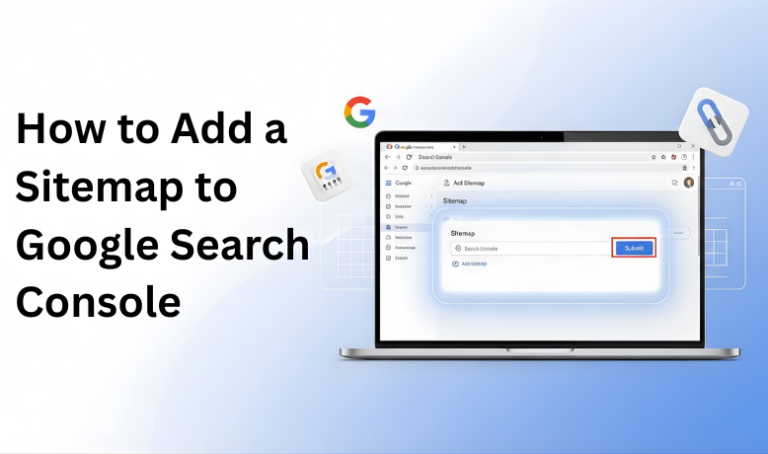A sitemap is like a roadmap for your website that helps Google understand the structure of your pages. It lists important URLs, ensuring search engines can discover and index them quickly. While modern search engines are smart enough to crawl most websites, submitting a sitemap directly through Google Search Console gives you more control, improves visibility, and speeds up indexing. If you want your site’s content to appear in search results faster and more accurately, adding a sitemap to Google Search Console is one of the most effective steps you can take.
Table of Contents
ToggleMethods to Add a Sitemap to Google Search Console
Step 1: Log in to Google Search Console
The first step is to access your Google Search Console account. Go to Google Search Console and sign in using the Google account connected to your website. Once logged in, you’ll be taken to the Search Console dashboard, where you can manage all the properties (websites) you’ve added. If this is your first time using GSC, you must add and verify your site before continuing.
Step 2: Select Your Property
After signing in, you’ll see a list of properties (websites) associated with your account. Choose the correct property for which you want to add the sitemap. Select the verified one that matches your website setup if you have the Domain and URL-prefix properties. For example, if your site is verified as https://www.example.com, ensure you choose that property to avoid submission errors.
Step 3: Go to the Sitemaps Section
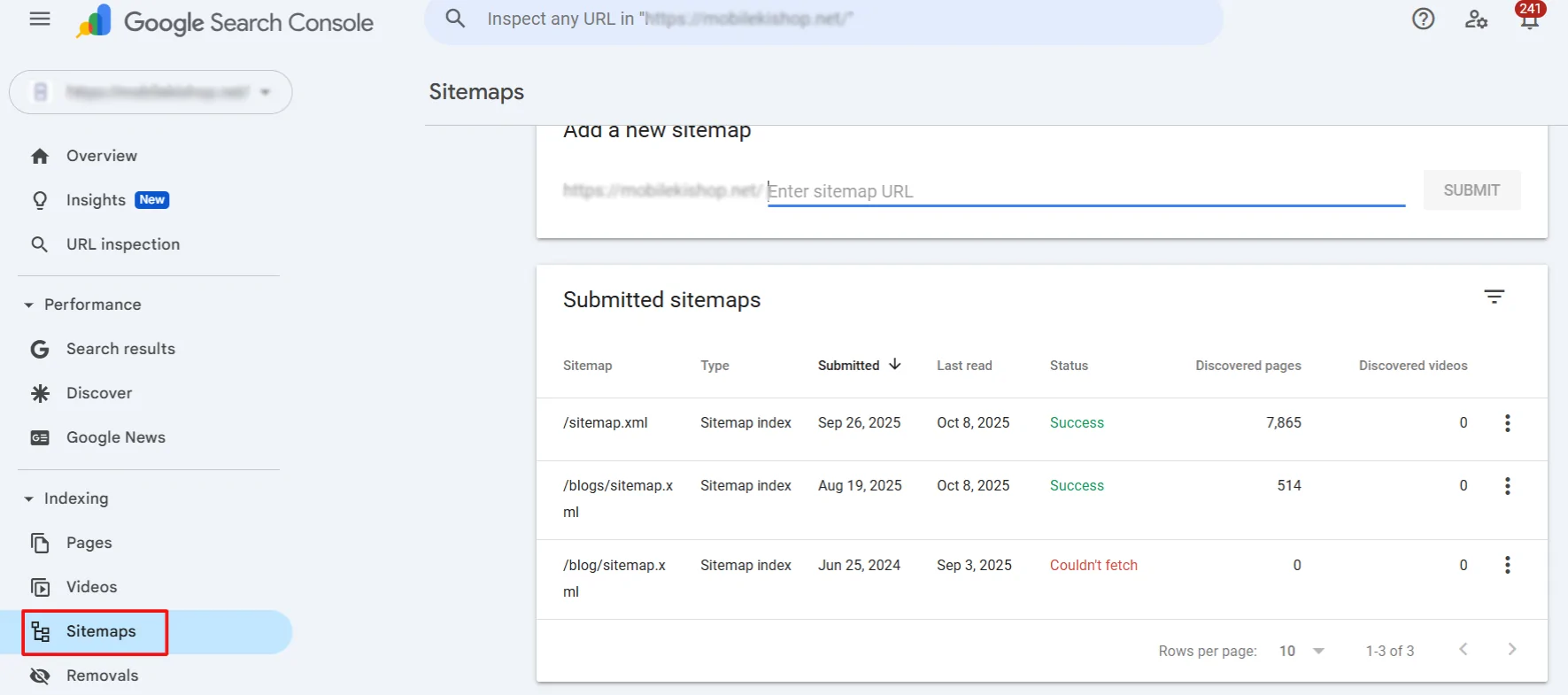
Once you’ve selected the right property, look at the left-hand menu in your Google Search Console dashboard. Under the “Indexing” section, you’ll find the “Sitemaps” option. Click on it to open the sitemap submission page. You can add a new sitemap, view previously submitted ones, and check their status.
Step 4: Enter Your Sitemap URL

You’ll see a field labelled “Add a new sitemap” on the sitemap submission page. In this box, type or paste the complete URL of your sitemap. For most websites, the default location is:
Using platforms like WordPress (with plugins such as Yoast SEO or Rank Math), the sitemap is usually auto-generated and found at /sitemap_index.xml. For Shopify, it is the same as standard /sitemap.xml. Double-check that the link works in your browser before submitting.
Step 5: Submit the Sitemap
After entering your sitemap URL, click the “Submit” button next to the field. Google Search Console will instantly process your request and attempt to fetch the sitemap file from your website. If everything is set up correctly, the sitemap will appear below with a status update. Submitting ensures Google is officially notified of your site’s structure, helping it crawl and index your pages more efficiently.
Step 6: Check Sitemap Status
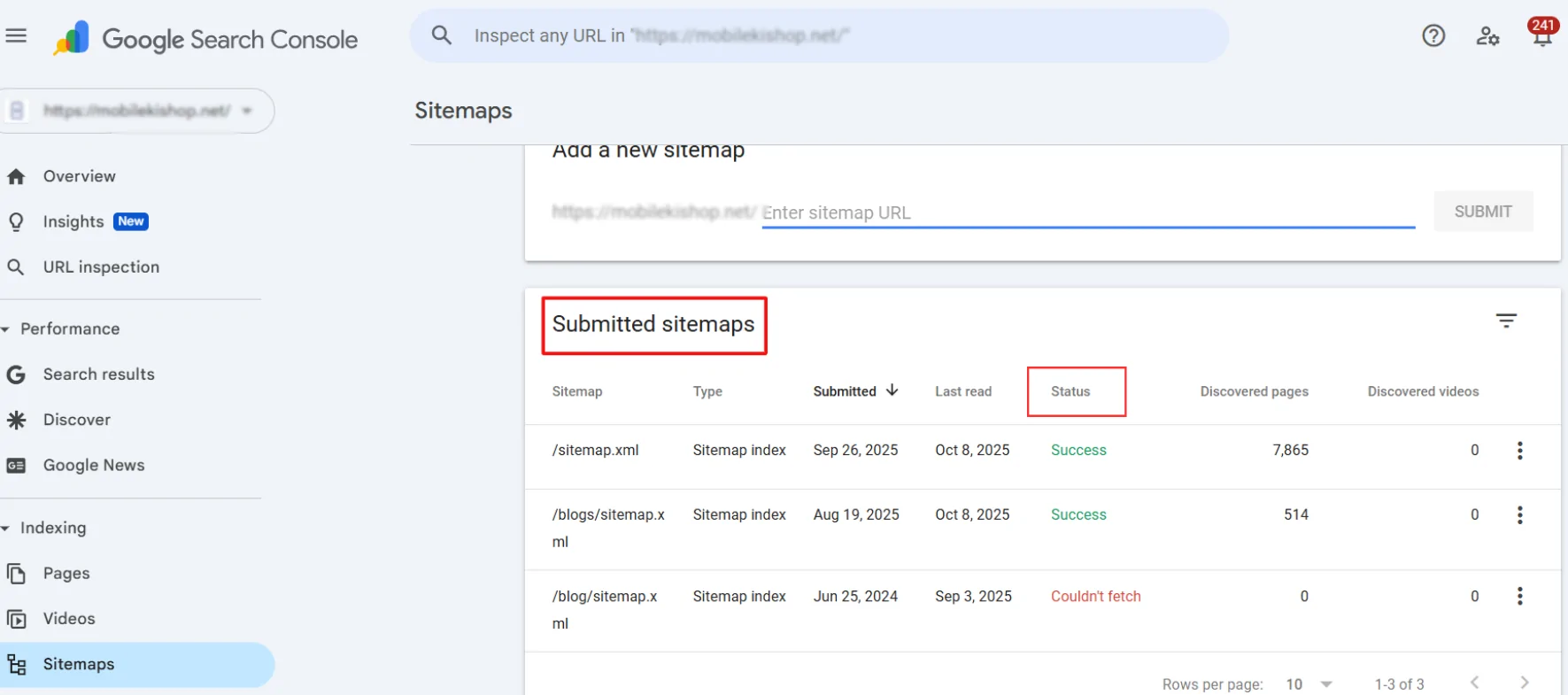
Once your sitemap has been submitted, you’ll see it listed below the submission field in the Sitemaps report below. Here, Google Search Console shows whether the sitemap was processed successfully or if there were any issues. Common statuses include:
- Success – The sitemap was read and URLs were discovered.
- Has errors – Some parts of the sitemap couldn’t be processed (e.g., broken links or blocked URLs).
- Couldn’t fetch – Google could not access the sitemap, often due to a wrong URL or server issue.
Checking this status ensures that your sitemap is valid and that Google can use it to crawl your site effectively.
If you find any errors, you may need to remove the sitemap from Search Console while you make corrections to the file. We already have a detailed guide on how to do this. Once you’ve fixed the issues, you can add the corrected sitemap using the same method later.
Conclusion
Adding a sitemap to Google Search Console is a quick but powerful way to improve your website’s visibility in search results. Submitting your sitemap makes it easier for Google to understand your site structure, discover new content faster, and ensure that important pages are indexed properly. Once submitted, monitor the sitemap status and regularly monitor your performance in GSC to maintain strong SEO health and maximize your site’s reach.