Not every page on your website deserves to stay in Google’s search results forever. Sometimes you publish an outdated page, sensitive data slips into the index, and sometimes duplicate or low-value pages start cluttering up your visibility. In all these cases, the solution is to remove or hide specific URLs from Google’s search index.
Google Search Console (GSC) provides built-in tools that allow you to temporarily hide a page, clear its cached version, or guide Google toward a permanent removal using technical fixes like noindex tags or 404/410 status codes. Understanding when to use each method is essential because a temporary removal only temporarily hides the URL, while permanent methods ensure the page is deindexed for good.
Table of Contents
ToggleStep 1: Access the Removals Tool
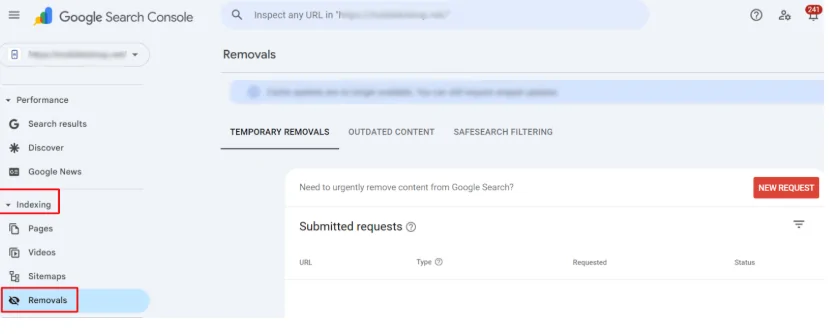
The first step in removing a URL is finding the right tool inside Google Search Console. Once you log into your GSC account, select the correct property for your website (make sure you’re using the exact version—such as https://example.com vs http://example.com, or www vs non-www). From the left-hand menu, go to Index → Removals. This section is where Google allows you to submit requests to temporarily hide a URL from search results or clear its cached version.
When you open the Removals dashboard, you’ll see two main tabs: Temporary Removals and Clear Cached URL. To begin, click the “New Request” button. You’ll be prompted to enter the URL you want to remove here. It’s important to copy and paste the full URL exactly as it appears in Google’s index, including any parameters or trailing slashes, because even a small mismatch could cause the request to fail.
This dashboard is the control center for all URL removal requests, and using it correctly ensures you’re targeting the right page before moving on to the next steps.
Step 2: Temporary Removal
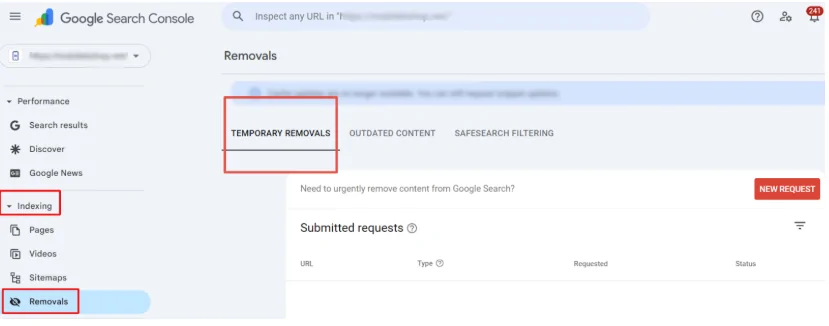
If you need to hide a page from Google’s search results quickly, the Temporary Removals option is your best choice. After clicking “New Request” in the Removals tool, select “Temporarily Remove URL”. You’ll then be asked to provide the exact page URL. Google offers two options: remove a specific URL or block all URLs with the same prefix (useful if you need to hide an entire directory, like /old-products/).
When approved, Google will hide the page from search results for about six months, giving you time to fix the issue, delete the page permanently, or apply a more permanent removal method like noindex or 404/410 status codes. The content won’t appear in search results during this period, but it may still exist on your site and be accessible to users with a direct link.
This option is especially useful for urgent cases—such as hiding sensitive information, product pages with incorrect pricing, or old promotional content—when you need the page removed from search right away without waiting for a recrawl.
Step 3: Clear Cached URL
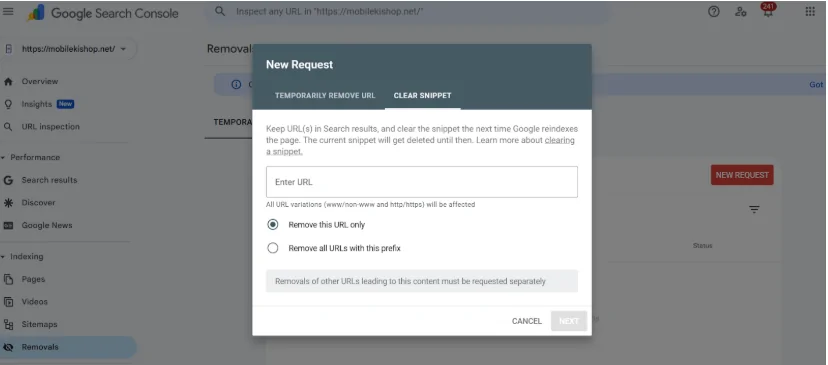
Sometimes, the problem isn’t that you want a page completely removed, but that Google is still showing an outdated version in search results. This is where the Clear Cached URL option comes in handy. From the Removals dashboard, choose “Clear Cached URL” after clicking “New Request.” Paste in the exact page address you want updated.
This tool tells Google to delete your page’s cached copy and search snippet (title and description). It’s useful if you’ve recently updated content, corrected old information, or removed sensitive text that still shows up in search previews. However, it’s important to note that this does not remove the page from Google’s index—the page can still appear in results, but with its cache and snippet refreshed.
Think of this as a “reset button” for your page’s search appearance. It ensures users don’t see outdated content in Google’s search preview while keeping the page accessible and indexed.
Step 4: Permanent Removal Options
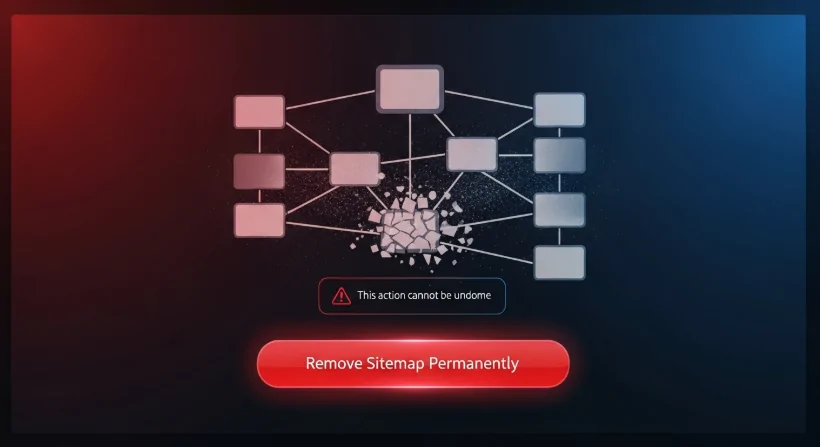
Temporary removals are quick fixes, but if you want a URL gone for good, you must apply permanent removal methods. Google won’t delete a page forever just because of a single request—it relies on signals from your website to confirm the page should no longer exist in search results. Here are the main ways to achieve this:
- Add a Noindex Tag
Place a <meta name=”robots” content=”noindex, follow”> tag in the page’s HTML or return an HTTP header with the same directive. Once Google recrawls the page, it will drop it from the index. Don’t forget to request indexing through the URL Inspection tool to speed up the process. - Return a 404 or 410 Status Code
If the page has been deleted, configure your server to return a 404 (Not Found) or 410 (Gone) response. A 410 is stronger because it signals the page is permanently removed, but both tell Google to deindex over time. - Update Sitemaps and Internal Links
Ensure the removed page isn’t listed in your sitemap or linked from active pages. If not cleaned up, internal links and sitemaps can confuse Google and delay the deindexing process.
Step 5: Monitor & Confirm

Tracking whether Google has processed your changes after submitting a removal request or applying permanent fixes is essential. The URL Inspection Tool in Google Search Console is the best way to do this. Simply paste the page’s URL into the tool and check its current index status. If you’ve added a noindex tag or set a 404/410 response, you can click “Request Indexing” to prompt Google to re-crawl the page faster.
You should also review the Coverage Report inside Search Console. This report will show if the URL is still listed as valid, excluded, or flagged with an error. If it shows up as “Excluded by ‘noindex’ tag” or “Not Found (404),” then your removal is working correctly.
Remember that permanent removals may take days or weeks, depending on your site’s crawl frequency. For urgent issues, always start with a temporary removal while waiting for permanent signals (like noindex or 410) to take effect.
Common Issues & Fixes
Some URLs may stubbornly remain in Google’s index even after submitting a removal request. This usually happens because of small but critical mistakes. Here are the most common issues and how to fix them:
- Wrong Property Selected
Google treats each site version separately (http://, https://, www, and non-www). If you request a removal under the wrong property, it won’t apply. Always double-check you’re using the exact property version your page belongs to. - HTTP vs HTTPS and Trailing Slashes
Google sees https://example.com/page and https://example.com/page/ as two different URLs. If you remove one but the other is still live, it may continue to appear. Always match the full URL exactly. - Robots.txt Blocking Noindex
If your robots.txt disallows crawling for a page, Google can’t see the noindex tag on it. In that case, the page might stay indexed longer than expected. The fix: temporarily allow crawling until Google processes the noindex. - Canonical Tag Conflicts
If the removed page points to a canonical URL that’s still indexable, Google may choose to keep it in search results. Make sure canonicalization is set correctly and consistent with your removal goal.
Conclusion
Removing a URL from Google Search Console can seem tricky, but the right approach depends on your goal—temporary removals work best for urgent cases, while permanent methods like noindex tags, 404/410 status codes, and sitemap cleanups ensure lasting results. By carefully submitting requests in the Removals tool, monitoring progress through the URL Inspection and Coverage reports, and avoiding common mistakes like property mismatches or robots.txt conflicts, you can keep your site’s search presence clean, accurate, and professional.

